In this article I will share some quick tips and tricks (other than the
ones you find in the official Sketchup
help page) to improve the performance in Sketchup and make it run faster, I'm aware these tips may sound like "meh" to you, but I guarantee if you follow these tips and avoid these
10 Sketchup workflow mistakes you will be fine, wanna bet?
1- Purge the your initial file:
When you start a new model delete the Sketchup guy and purge your model
from Window> Model info > Statistics > Purge unused ,
you will save your first few kilobytes :) , this will erase the default
component and delete the bunch of materials in your model that may
confuse you later.
2- Edit the Default Style:
Deactivate the edge profiles from style window (Window>Styles> edit
tab untick profiles), this option will make your Sketchup slow if
you leave it ticked, and you will notice Sketchup keeps rendering the
profiles while you zoom pan or rotate.
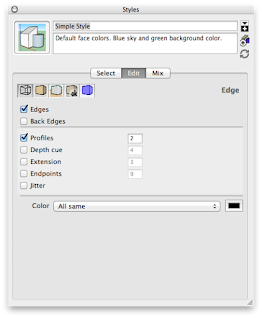 |
| Untick profiles |
3-Adjust the Auto save option:
Deactivate Auto-save, as it will cause some hangs and lags, Sketchup will
stop responding esp in mid action = risk of punching the screen. Don't
forget to save from time to time, or if you want to keep the auto-save just
increase the time to 30 mins or so.
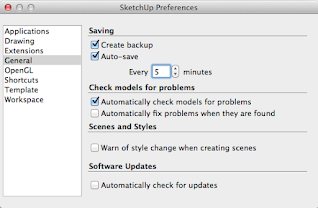 |
Adjust the Auto save option |
4- Always work in Monochrome mode
Work always in monochrome mode, leave the textures, styles and shadows to
the end, you will save a lot of RAM in here, esp if you are using large JPG
textures.
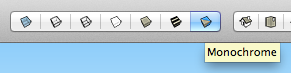 |
Monochrome mode |
5- Always Save in Wireframe mode:
 |
Wireframe mode |
6- Use the official Sketchup SKM materials:
Use the original Sketchup SKM materials, these materials are very usable,
light, and tile-able download links for Winodws and Mac available
here.
Use low details on curves and lofts, so before creating your 3D components or
using the follow me tool, make sure you are using the right amount of details
on your 2D shape and your path, you can increase or decrease the number of
segments/edges of an arc or circle by doing right click > entity info :
type in the desired value.
(in case Sketchup won't update the new value just try to decrease or
increase by increments, +/-3 or
+/-6 values should work).
Controlling the level of detail is essential for very large scenes, especially if
you are going to export to other 3D file formats as .3DS or going to render your
Sketchup 3D scene externally in software like Lumion.
8- Watch your file size:
Watch your file size, I mean
3dwarehouse! a
sofa with 25mb file size is not a good idea, you may download un-purged models
that contain groups instead of components, duplicate materials, that will mess
up with you Sketchup scene and end up with a heavy
200 megs file that won't
open...download first inspect, repair if required then copy/paste into your
Sketchup scene.
9- Fix and repair your Sketchup model:
Fix and repair your model from Window> Model info > Statistics
> Fix problems, these kind of problems are not necessarily visible
but can mess with your Sketchup scene, and may increase the render time in
case you are using Vray.
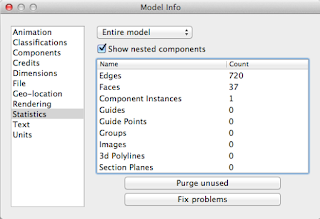 |
Fix and repair your Sketchup model |
10- Save as the lowest possible version and Zip:
Finally, if you want to email or share and upload your file online, save it as
an old version (preferably Sketchup V8) and zip it, you will save lot of
space.
More tips to save your work before any crash in this article
5 Quick tips to avoid a Sketchup Bugsplat and save your work
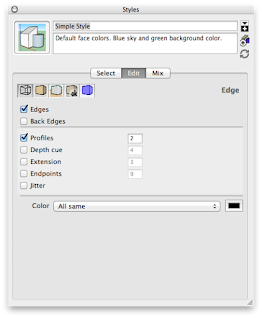
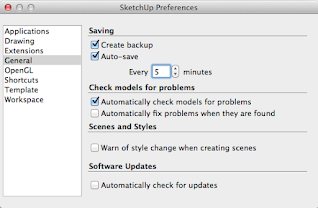
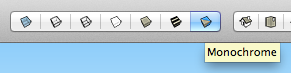

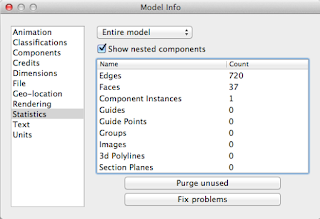





No comments:
Post a Comment